Introduction
Do you want to try out the Power Platform's premium capabilities without having to worry about licensing? Perhaps you're new to the Power Platform and want to test it out to see what it's capable of. Maybe you have the Power Platform but don't have access to a premium license, and you want to see what all the fuss is about with Dataverse and try out model-driven Power Apps or even create custom connectors and test out ALM capabilities.
In this post I will tell you all about the Power Apps Dev Plan as well as the new Dataverse Developer environments. The dev plan and Dataverse environments enable anyone to test out premium capabilities such as custom connectors, premium connectors, and custom connectors.
The Microsoft 365 Developer Program
To create a fully licensed dev environment that has Office 365 E5 licenses, Power BI, EMS, etc.. we need to start out with the Microsoft Developer Program.
Head over to: https://aka.ms/m365devprogram and click the "Join now" button.
Log in with your personal account.
Once you are in there you will get the option to create a "instant sandbox" or a "configurable sandbox".
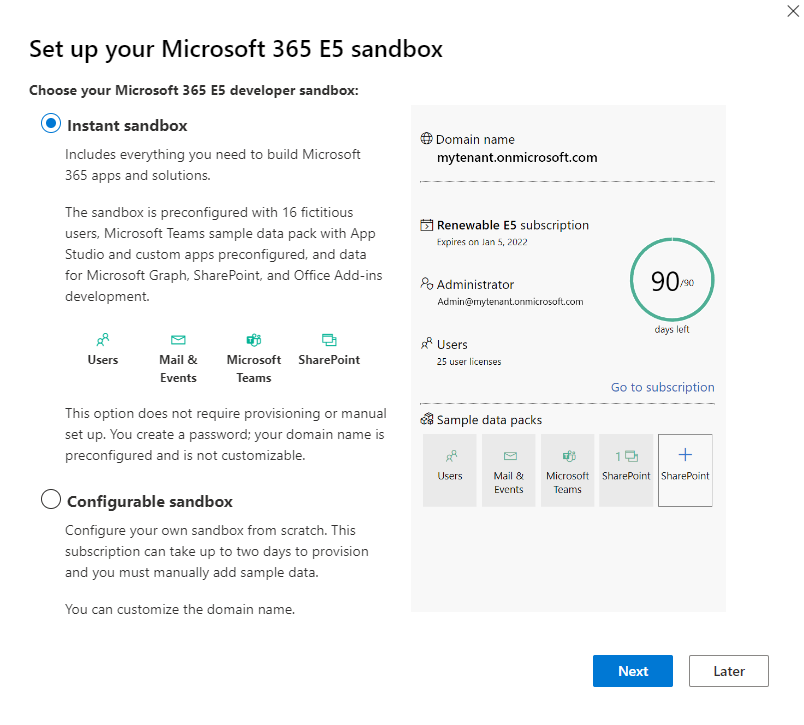
In the screen after that you will need to pick the region and choose a new admin username and password. Please remember these :)
Then lastly, add your phonenumber in the next screen to verify yourself
After it has been provisioned you'll see that it generated a tenant for you ("36jzt8.onmicrosoft.com in the picture below) and that your admin username is thus <username>@<newtenantname>.
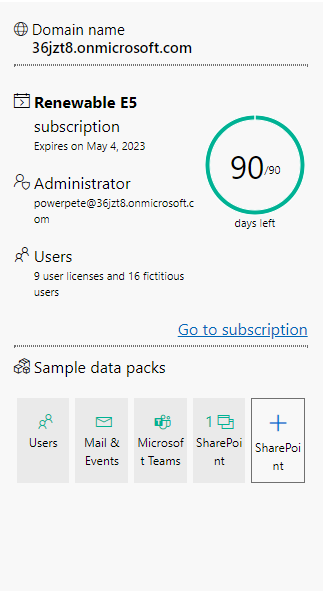
This tenant has SharePoint, Outlook / email support, Power Automate support, etc! The tenant will be auto-renewed every 90 days if has been used at least once during that 90 days. You will not loose your apps or data that you store inside of this tenant when renewing.
Press the "Go to subscription" link and test if everything works!
The Power Apps Dev Program
So now we got our own tenant set up, but what about the Power Apps Dev program?
To get a Power Apps Developer Plan head over to https://aka.ms/PowerAppsDevPlan
Press the "Get started for free" button and use your existing work or school email address to sign up. If you created the custom tenant from part one of this article, you should use that!
If your company is blocking it, or you just do not have access to a work or school account you should first set up the MS 365 Dev Program described in the first part of this article.
Fill in your country and business phonenumber in step two and then you are all set!
When you press the "Get started" button in step 3 the system will provision your licenses. This can take a minute but when done it will redirect you to the Make.PowerPlatform.com environment where you can start working on your amazing new projects.
More environments
If you want to fully test the Power Platform including things like Pipelines, ALM, migration solutions between environments, etc we should really have more than 1 environment.
The new Developer Plan actually allows us to do that.
Head over to the Admin.PowerPlatform.Microsoft.com website and go to "Environments" on the left. You'll see the first environment that was just provisioned with the type "Developer".
You can choose to create another (up to 3) premium developer environment by clicking "New" and picking "Developer" for the type of environment in the flyout.
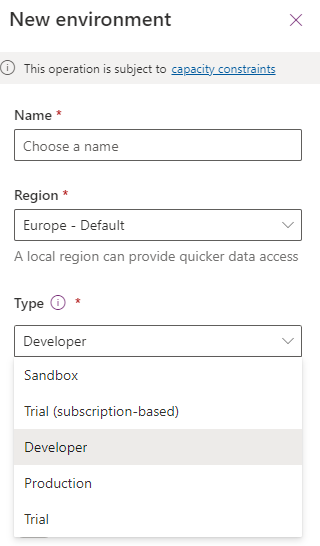
Capacity
The new Power Apps Dev environments come with a 2GB data per environment limit. This is more than enough for development purposes.
Power Automate
Power Automate premium connectors are also included with your dev environment.
Head over to the https://make.powerautomate.com/ website and you can start building your cloud flows.
Note that this will NOT include the RPA (desktop automation) licenses, AI builder credits, PVA (Power Virtual Agents) or any Dynamics 365 suite apps.
We will be able to use trial licenses (that can be renewed every 30 days) which we will be adding on top of the environments we created here.
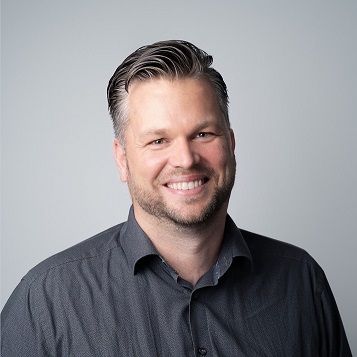
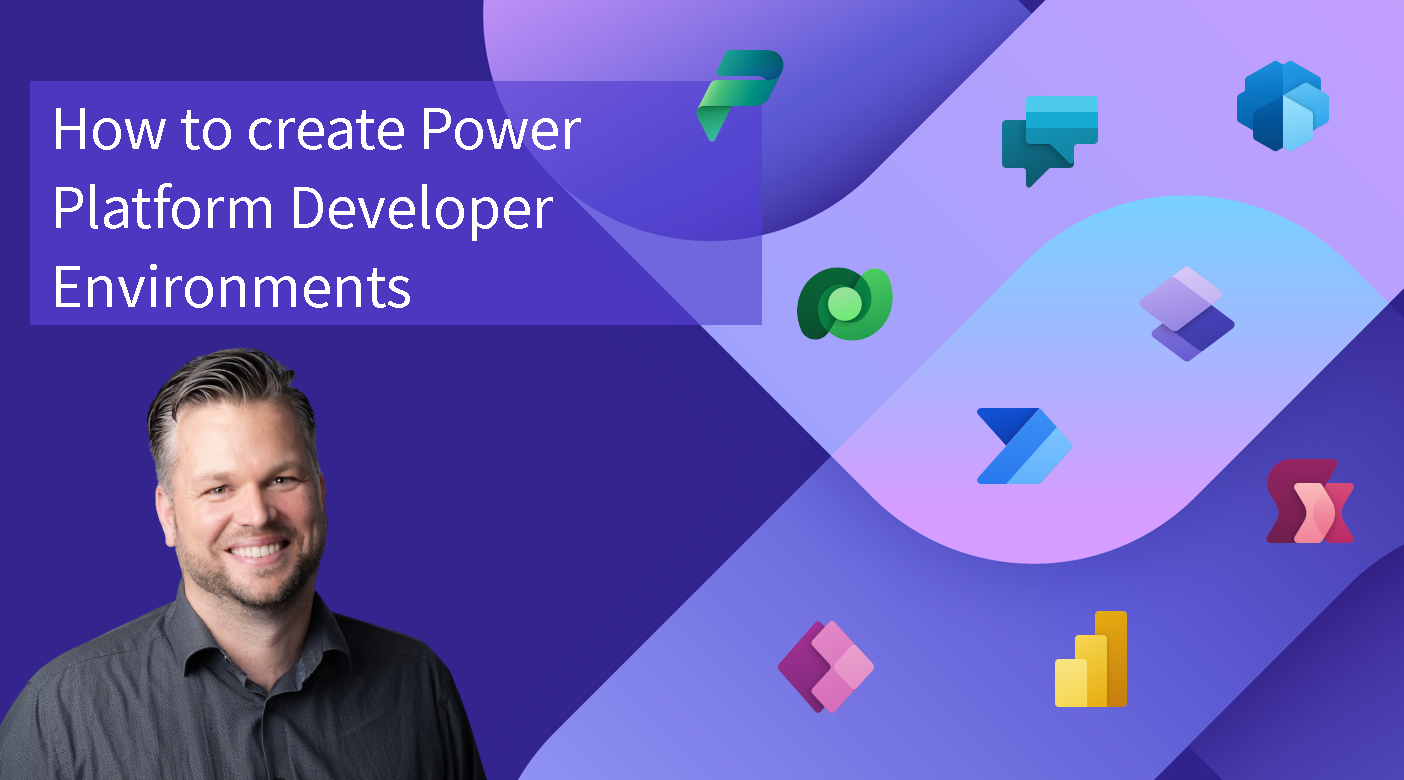
Comments